4 Benefits of Scenario-based eLearning in the Medical Device Manufacturing Industry

A single effective tutorial can be the difference between well-trained, competent and efficient team members or a workforce that puts themselves, their colleagues and even customers /clients at risk.
In high pressure environments with a significant amount of personal responsibility put upon the trainers, it can be difficult to know exactly how to create effective tutorials.
There is, however, a solution: SimTutor Author. In the following article, we’ll show you some of the most common steps that are used in the app and how they can be applied to improve your training materials and effectiveness of your education courses in general.
Introduction
A simulation is a learning module that is made from a series of steps that link to one another.
You can create linear simulations (e.g. step 1 -> step 2 -> step 3 etc.) or you can incorporate branching to make the learning more immersive (e.g. step 1 could branch to either step 2 or step 3 depending on the learner's answer).
Some steps are static, such as displaying information in an image or a video; and some are interactive, which require some kind of input from the learner to proceed.
In SimTutor Author, all image and video content needs to be created externally and uploaded into the app as media to use in the various step types as you build your virtual learning simulation.
Cover Step
A Cover Step is a quite simple, static step: it allows you to display a still image to the learner. This could be an image of some text, a photo, a graph, a diagram, or anything similar. In many ways, it is similar to a slide in a PowerPoint presentation.

Potential uses include:
-
title pages
-
contents pages
-
scenario overview
- provide information (our recommendation is to use this sparingly; it's much better to design an interactive way to share information with the user, to engage them in their learning.
In typical usage a Cover Step would combine a static image and some text to explain what the simulation is going to be showing the learner at each significant point in the presentation.
Hotspot Step
A Hotspot Step is, in essence, an interactive image where the learner must select a correct portion of the screen (the “hotspot”) to move forward.
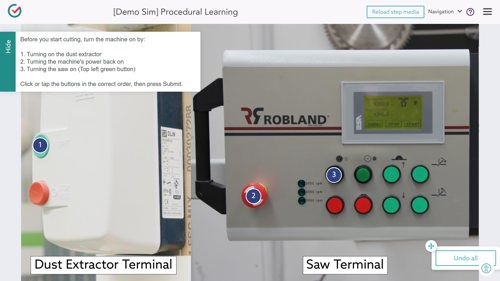
When authoring, you can specify multiple hotspots on a single image, each with different functions, requiring the learner to select multiple areas or objects.
Hotspot steps can be used in a number of ways:
-
asking the learner to identify the correct object (or part of an object)
-
to simulate interacting with an object or a machine's controls in a certain order
-
to create a menu steps allowing users to navigate to different sections of the simulation
- simulating the use of software programs
- simulating the use of tools or instruments, which must be selected from a Tools panel in the step and placed in the correction location on the background image.
The hotspot step is easily one of the most flexible features of the SimTutor Author platform, and thee above list is just a few of the possible functions. Feel free to get creative!
Video Step
A Video Step is used to display a video (MP4 or mov filetype) to the learner.
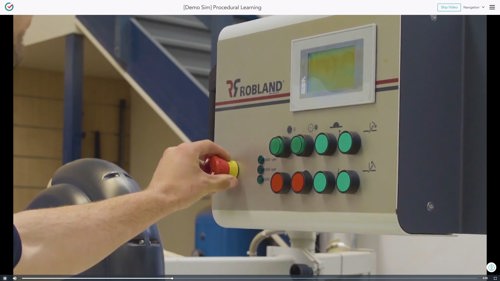
This type of step is typically used to:
-
present learning information that requires motion to be understood.
-
illustrate the results of the learner’s chosen action
-
create transitions between sections.
Our recommendation is to use a video step after a hotspot or quiz step, to show the user what the correct answer looks like in real-life, if they had actually just taken that action. Videos can be digital animations as well as real-life footage.
SimTutor Author includes a basic video editor that allows you to cut and trim video as well as take screenshots. For more advanced editing, use a third party program such as Adobe Premiere Pro or iMovie and export the project as a supported video file, then upload as normal.
Quiz Step
A quiz step is self-explanatory: it’s a section of the simulation that is used to test the learner’s knowledge by requiring them to answer a quiz question. If they answer correctly, they continue on to the next step.
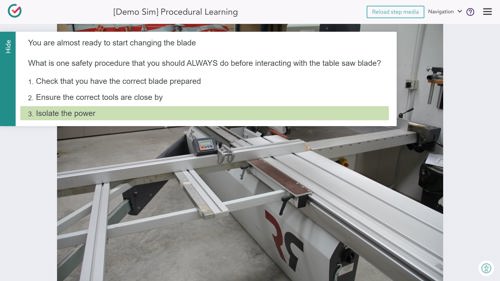
However, there is quite a lot of nuance in terms of the style of quiz that can be used. This includes:
-
A set of multi-choice questions.
-
A multiple correct answer multi-choice question.
-
A drag-able list of answers to be put in the correct order.
-
Decision-making scenarios enabling the learner to decide what comes next.
-
Branching questions and answers.
These can be as simple or as complex as you need them to be.
Our recommendation is to use quiz steps at the conclusion of a sim, at the very least, or better yet regularly at the end of each section. These quizzes help to reinforce the learnings that have been provided so far.
This articles describes just the beginning of what SimTutor Author can offer teachers. Check out our next article, where we’ll take a look at the more advanced instructional steps available in the app.
Ready to know more? Start a free trial of SimTutor Author now.
See the power of SimTutor for yourself by booking a demo of the software.